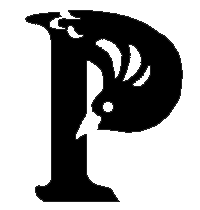Here's a tidbit that may be useful to some of my fellow podcasters. I was talking to Bryan Lincoln about it recently on Fullcast Podcast. Occasionally, you may need to get a word-count for a voice actor's lines. This happens most often when you are paying them, either per word or as a percent of the total lines. Or maybe you're just curious about who has more lines. ;)
My method only works if you've got a separte file for each voice actor. If you highlight all the lines in a single file using different colors, then I don't know how to help you. If someone else knows how to get a word-count in such a document, I'm all ears. Word can search for hilights, but as far as I know, it can't search for specific colors.
Assuming you've only hilighted the lines of a single voice actor within the document, do the following:
1. Save a new copy (or just make sure you don’t overwrite your file).
2. Go to “Find and Replace” (Control+H in Word 2010. I think it might be Control+F in older versions).
3. Open the "More" Dropdown menu.
4. Put your curser in the “Find What” box (but don't write anything), and click “Format.”
5. Select “Highlight" once, then select it AGAIN. Under “Find what,” it will then say “Format: “Not Highlight.”
6. In the “Replace with” box, put a blank space (this will prevent words from running together and being counted as a single word).
7. Hit “Replace All.” You are replacing all non-highlighted text with nothing.
8. Do a word count, and you’re done. Remember not to overwrite your original file!
9. Bonus: I also replace all quotation marks with a blank space, just because every now and then, they make two words run together.
10. Double Bonus: Save all this as a macro and do it with the touch of a button.
Update 12/17/11 - Bryan Lincoln sent me this, which might also be helpful to anyone using Open Office:
I was playing around with this a little in Open Office (no Word on this computer) and I found I could do specific colors. I didn't find a "Not Highlight" anywhere, but I could do the following:
Edit: Select all (might not be needed but I did it anyway)
Edit: Find and replace
Under More Options, select Format
Under the background tab, choose the highlight color
Don't put anything into the "Search For" field, and select "Find all"
Hit close (the find/replace menu is now gone...all the highlighted text of the chosen color is now selected. Very Useful!)
Edit:Copy
File:New Document
Paste into the new document and do a word count.
Alternatively, with all the highlighted text selected, you can remove the highlights of a single color all at once. So if you highlight each character with a different color, you could turn off the colors one at a time. Would be nice if I could remove all highlights EXCEPT for one color, but I don't see a way to do that.
Not sure if this help you with Word at all, but I thought I'd share what I found.